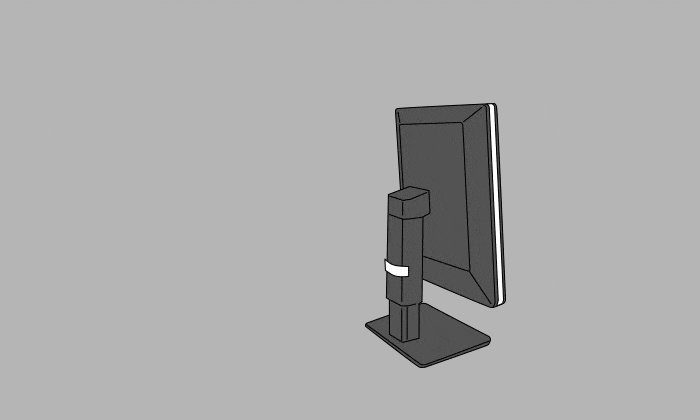Supporting Radiologists' Needs - Comfortable Image Reading
As more image modalities become digitalized, radiologists are viewing an increasing amount of information on their screens. RadiForce medical monitor solutions help to reduce the heavy burdens on doctors by offering functions and accessories that improve image reading efficiency, prevent eye fatigue, and more.

Evolve Your Image ReadingEIZO's unique Work-and-Flow technology alleviates the complexity of the imaging workflow with new functions developed with the radiologist in mind. Users can take advantage of Work-and-Flow features with RadiForce monitors and bundled RadiCS LE software.
|
|
Quick Information ReferencingThe Hide-and-Seek function enables users to easily show or hide a PinP (Picture in Picture) window simply by mousing over the edge of the screen. This allows you to quickly and efficiently view diagnostic reports and patient charts without the need for an extra monitor. |
|
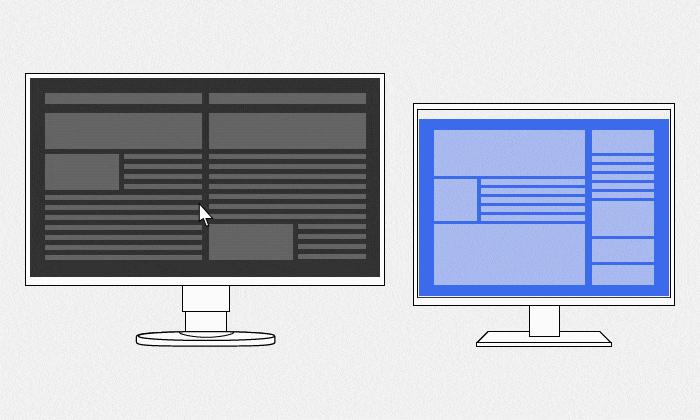
Barrier-Free WorkstyleThe Switch-and-Go function allows USB switching through the monitor so you can use a single keyboard and mouse across two connected PCs. This is convenient for dual-monitor/PC environments, or when changing inputs on a single monitor connected to two PCs. |
|
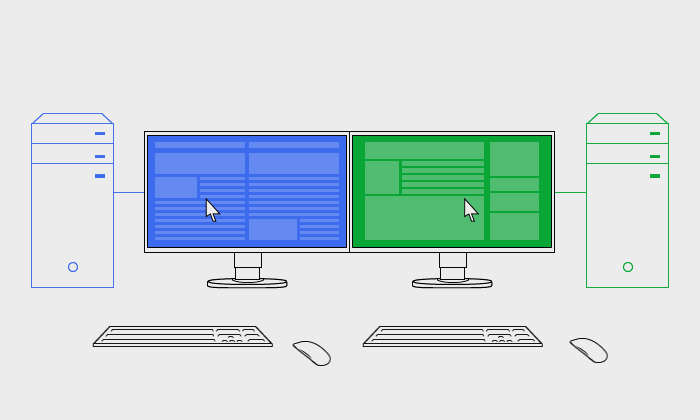
Quick and Easy FocusWith the Point-and-Focus function, you can quickly select and focus areas of concern with just your mouse and keyboard. Furthermore, you can change the brightness and grayscale tones of specific points on the screen to make interpretation easier. |
|
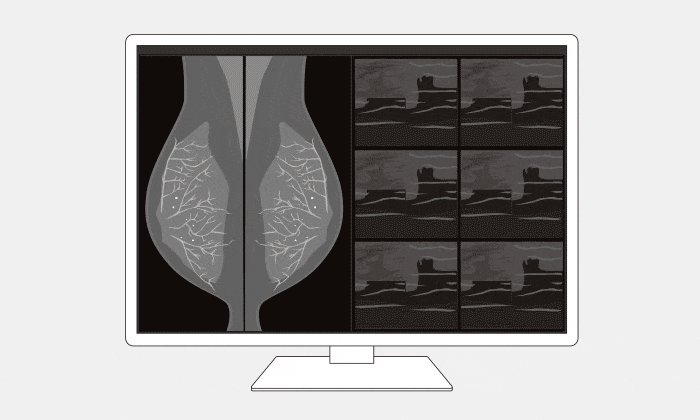
Boost Images for Easy ViewingThe Instant Backlight Booster function temporarily maxes the brightness of the monitor for quickly making detailed medical images easier to see. A single hotkey allows users to turn the function on for multiple monitors at once so they can easily view more than one screen under the same high-brightness conditions. DICOM Part 14 is not supported while Instant Backlight Booster is on. |
|
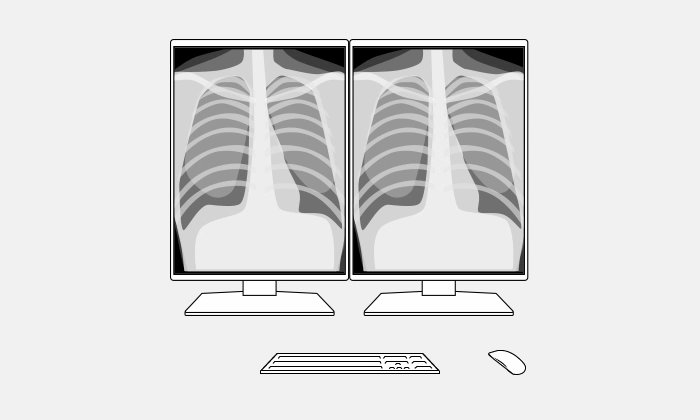
Select the Ideal Mode for ModalitiesThe Manual Mode Switch function allows you to choose various modes for different modalities such as CR, CT, and endoscopy with a click of a mouse. Switching modes does not require recalibration each time, so you can view every image with confidence.You can also preconfigure each mode to automatically change according to individual applications using the Auto Mode Switch function. |
|
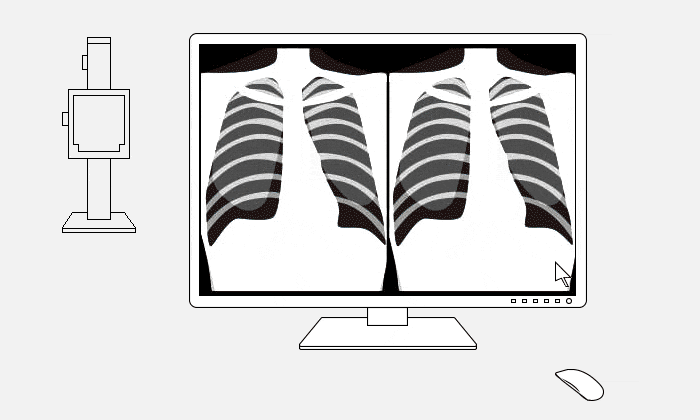
Accommodate the Image for Optimal ViewingThe Image Rotation Plus function utilizes the monitor's built-in gravity sensor to automatically rotate the screen to either portrait or landscape mode, based on the orientation of the monitor. This allows you to make the most out of the available screen space for optimal viewing. |
|
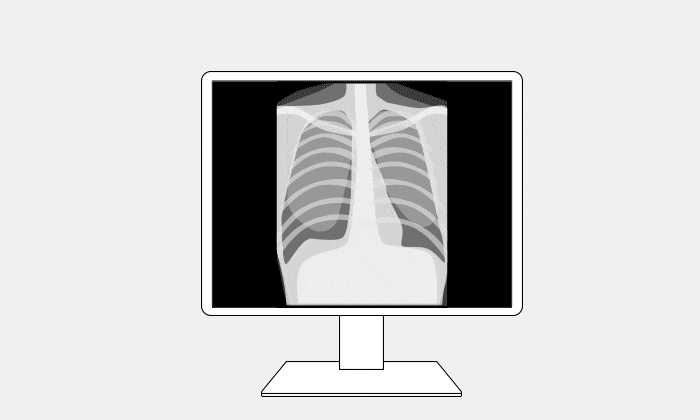
Improved ConcentrationWhen interpreting images, the bright screen of a diagnostic report on a typical external monitor can be distracting. With the Auto Brightness Switch function, the brightness of a connected FlexScan EV Series monitor automatically dims when the cursor is moved off the screen. This makes it easier to concentrate on diagnostic images on the main modality monitor while also saving on power consumption. |
|
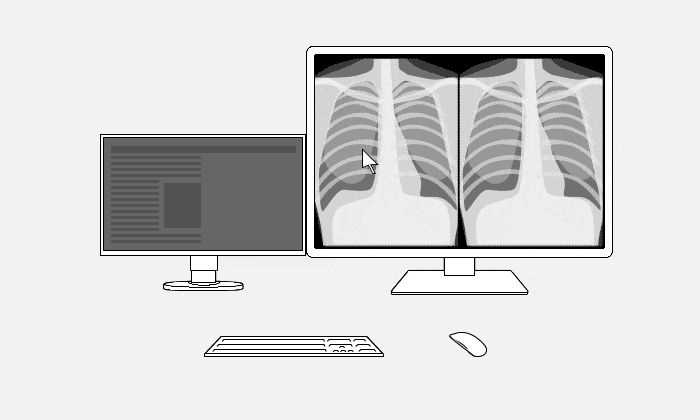
Streamlined Mouse OperationWith the Mouse Pointer Utility function, you can move the cursor freely between monitors without the barriers typical of conventional multi-monitor setups, even when using screens of different sizes. Furthermore, the screens extend to one another on both sides of the monitors so you can continue to move the cursor between them from even the furthest edge. You can use a hotkey to quickly indicate the cursor's location so you never lose sight of it, or reset the cursor's position to the center of the screen anytime for a quick return.While the time saved from using these functions may not be noticeable on their own, when added together over long periods of use, it helps to reduce overall time spent operating the mouse for a more streamlined experience. |
|
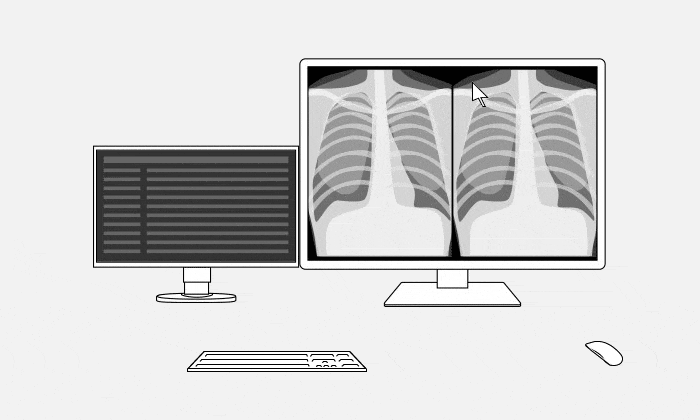
Move the cursor freely between screens of different sizes

Continue to move the cursor through even the furthest edge
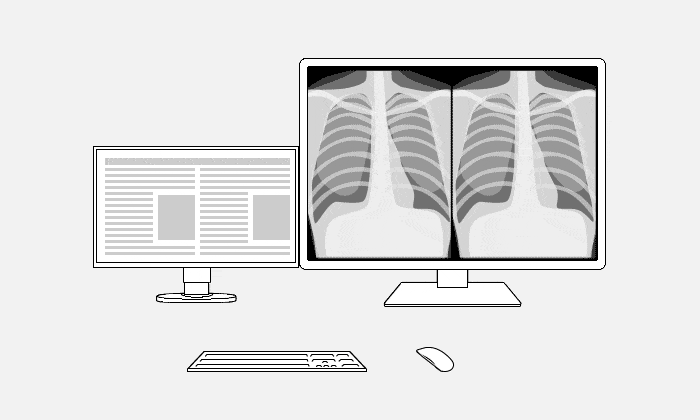
Easily locate the cursor
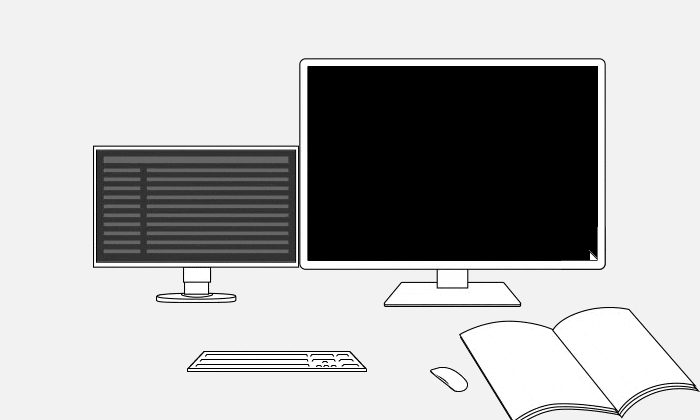
Reset the cursor to the center of the screen
Work-and-Flow function and RadiForce monitor compatibility:
Care for the Radiologist's EyesRadiLight is a comfort light which easily attaches to the back of the monitor. It gently illuminates the wall behind the monitor, ensuring that there are no reflections on the screen that interfere with viewing. This ambient light reduces eye strain on the radiologist without impacting screen visibility.
|
|